Definición de Cron y crontab, el programador de tareas de GNU Linux
El cron es un administrador regular de procesos en segundo plano (demonio) que ejecuta procesos o scripts a intervalos regulares de tiempo (personalizable por el usuario). El cron es el equivalente en Windows al Programador de tareas. En el caso de Windows, la configuración del programador de tareas se guarda en el Registro de configuaciones.
Los procesos que deben ejecutarse ó scripts y la hora y día en la que deben hacerlo se indican en el archivo crontab. Por lo tanto crontab es un archivo de GNU Linux donde se guardan las distintas tareas programadas de los usuarios.
Los ficheros que componen el Cron se encuentran normalmente en:
/etc
Las carpetas del Cron son: cron.d, cron.hourly, cron.daily, cron.monthly, cron.weekly:
Instalar Crontab
# yum install cronie
Loaded plugins: fastestmirror
Loading mirror speeds from cached hostfile
* base: mirror.web-ster.com
* updates: mirror.stanford.edu
Setting up Install Process
Resolving Dependencies
--> Running transaction check
---> Package cronie.x86_64 0:1.4.4-12.el6 will be installed
--> Processing Dependency: dailyjobs for package: cronie-1.4.4-12.el6.x86_64
--> Running transaction check
---> Package cronie-anacron.x86_64 0:1.4.4-12.el6 will be installed
--> Processing Dependency: crontabs for package: cronie-anacron-1.4.4-12.el6.x86_64
--> Running transaction check
---> Package crontabs.noarch 0:1.10-33.el6 will be installed
--> Finished Dependency Resolution
Dependencies Resolved
================================================================================
Package Arch Version Repository Size
================================================================================
Installing:
cronie x86_64 1.4.4-12.el6 base 73 k
Installing for dependencies:
cronie-anacron x86_64 1.4.4-12.el6 base 30 k
crontabs noarch 1.10-33.el6 base 10 k
Transaction Summary
==========================================================
Install 3 Package(s)
Total download size: 114 k
Installed size: 220 k
Is this ok [y/N]: y
Downloading Packages:
(1/3): cronie-1.4.4-12.el6.x86_64.rpm | 73 kB 00:00
(2/3): cronie-anacron-1.4.4-12.el6.x86_64.rpm | 30 kB 00:00
(3/3): crontabs-1.10-33.el6.noarch.rpm | 10 kB 00:00
--------------------------------------------------------------------------------
Total 336 kB/s | 114 kB 00:00
Running rpm_check_debug
Running Transaction Test
Transaction Test Succeeded
Running Transaction
Installing : cronie-1.4.4-12.el6.x86_64 1/3
Installing : crontabs-1.10-33.el6.noarch 2/3
Installing : cronie-anacron-1.4.4-12.el6.x86_64 3/3
Verifying : crontabs-1.10-33.el6.noarch 1/3
Verifying : cronie-anacron-1.4.4-12.el6.x86_64 2/3
Verifying : cronie-1.4.4-12.el6.x86_64 3/3
Installed:
cronie.x86_64 0:1.4.4-12.el6
Dependency Installed:
cronie-anacron.x86_64 0:1.4.4-12.el6 crontabs.noarch 0:1.10-33.el6
Complete!
Agregar una nueva tarea a crontab.
To add a new cron use crontab -e to edit it in editor and add cron as per your requirments. In filesystem crons are saved in file /var/spool/cron/<username>.
# crontab -e
Read below article to read more about Crontab with 20 useful examples.
Como listamos las tareas programadas en crontab
# crontab -l
To view jobs scheduled under other user specify username with -a switch like below.
# crontab -u <username> -l
Linux crontab is similar to windows task schedulers. Crontab are very useful for routine tasks like scheduling system scanning, daily backups etc. Crontab executes jobs automatically in backend on specified time interval. For scheduling one time tasks you can use Linux at commandIf you do not have crontab installed on your system refer article Install Crontab in CentOS/RHEL.Crontab Format in Linux
Linux crontab have six fields. 1-5 fields denotes time and 6’th fields are used for command/script.[Minute] [hour] [Day_of_the_Month] [Month_of_the_Year] [Day_of_the_Week] [command]How to Add/Edit Crontab
To add or update job in crontab, use below command. It will open crontab file in editor where job can be added/updated.# crontab -eBy default it will edit crontab entries of current logged in user. To edit other user crontab use command as below# crontab -u username -eChange EDITOR environment variable to change your default editor.How to List Crontab
To view crontab entries of current user use following command .# crontab -lTo view crontab entries of other user use following command .# crontab -u username -l20 Useful Crontab Examples:
1. Schedule a cron to execute at 2am daily.
This will be useful for scheduling database backup on daily basis.0 2 * * * /bin/sh backup.sh
- are used for matching all the records.
2. Schedule a cron to execute twice a day.
Below example command will execute at 5AM and 5PM daily. You can specify multiple time stamp by comma seprated.
0 5,17 * * * /scripts/script.sh
3. Schedule a cron to execute on every minutes.
Generally we don’t require any script to execute on every minutes but in some case you may need to configure it.
* * * * * /scripts/script.sh
4. Schedule a cron to execute on every Sunday at 5 PM.
This type of cron are useful for doing weekly tasks, like log rotation etc.
0 17 * * sun /scripts/script.sh
5. Schedule a cron to execute on every 10 minutes.
If you want to run your script on 10 minutes interval, can configure like below. These type of crons are usefull for monitoring.
*/10 * * * * /scripts/monitor.sh
*/10: means to on each 10 minutes. Same as if you want to execute on every 5 minutes use */5.
6. Schedule a cron to execute on selected months.
Some times we required to schedule a task to be execute for selected months only. Below example script will run on January, May and August months.
* * * jan,may,aug * /script/script.sh
7. Schedule a cron to execute on selected days.
If you required to schedule a task to be execute for selected days only. Below example will run on each Sunday and Friday at 5PM .
0 17 * * sun,fri /script/script.sh
8. Schedule a cron to execute on first sunday of every month.
To schedule a script to execute a script on first sunday only is not possible by time parameter, But we can use condition in command fields to do it.
0 2 * * sun [ $(date +\%d) -le 07 ] && /script/script.sh
9. Schedule a cron to execute on every four hours.
If you want to run script on 4 hours interval. It can be configure like below.
0 */4 * * * /scripts/script.sh
10. Schedule a cron to execute twice on every Sunday and Monday.
To schedule a task to execute twice on Sunday and Monday only. Use following settings to do it.
0 4,17 * * sun,mon /scripts/script.sh
11. Schedule a cron to execute on every 30 Seconds.
To schedule a task to exectue on every 30 seconds is not possible by time parameters, But it can be done by schedule same cron twice like below.
* * * * * /scripts/script.sh * * * * * sleep 30; /scripts/script.sh
12. Schedule a multiple tasks in single cron.
To configure multiple tasks with single cron, Can be done by seprating tasks by semicolon ( ; ).
* * * * * /scripts/script.sh; /scripts/scrit2.sh
13. Schedule a tasks to execute on yearly ( @yearly ).
@yearly timestamp is similar to “0 0 1 1 *”. It will execute task on first minute of every year, It may usefull to send new year greetings 
@yearly /scripts/script.sh
14. Schedule a tasks to execute on monthly ( @monthly ).
@monthly timestamp is similar to “0 0 1 * *”. It will execute task on first minute of month. It may usefull to do monthly tasks like pay the bills and invoicing to customers.
@monthly /scripts/script.sh
15. Schedule a tasks to execute on Weekly ( @weekly ).
@weekly timestamp is similar to “0 0 1 * *”. It will execute task on first minute of month. It may usefull to do weekly tasks like cleanup of system etc.
@weekly /bin/script.sh
16. Schedule a tasks to execute on daily ( @daily ).
@daily timestamp is similar to “0 0 * * *”. It will execute task on first minute of every day, It may usefull to do daily tasks.
@daily /scripts/script.sh
17. Schedule a tasks to execute on hourly ( @hourly ).
@hourly timestamp is similar to “0 * * * *”. It will execute task on first minute of every hour, It may usefull to do hourly tasks.
@hourly /scripts/script.sh
18. Schedule a tasks to execute on system reboot ( @reboot ).
@reboot is usefull for those tasks which you want to run on your system startup. It will be same as system startup scripts. It is usefull for starting tasks in background automatically.
@reboot /scripts/script.sh
19. Redirect Cron Results to specified email account.
By default cron sends details to current user where cron is scheduled. If you want to redirect it to your other account, can be done by setup MAIL variable like below
# crontab -l MAIL=bob 0 2 * * * /script/backup.sh
20. Taking backup of all crons to plain text file.
I recommend to keep backup of all jobs entry in a file. It this is a way to recover crons if you lost them.
Check current scheduled cron:
# crontab -l MAIL=rahul 0 2 * * * /script/backup.sh
Backup cron to text file:
# crontab -l > cron-backup.txt # cat cron-backup.txt MAIL=rahul 0 2 * * * /script/backup.sh
Removing current scheduled cron:
# crontab -r # crontab -l no crontab for root
Restore crons from text file:
# crontab cron-backup.txt # crontab -l MAIL=rahul 0 2 * * * /script/backup.sh

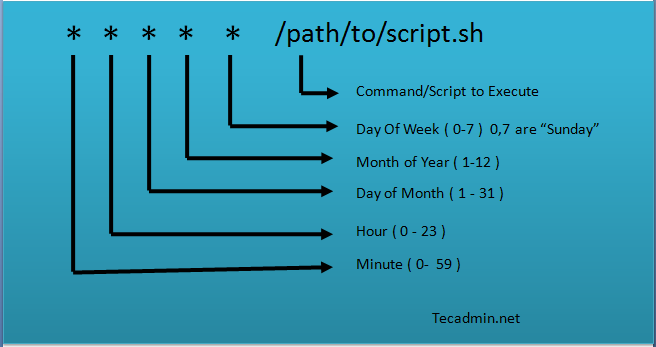
Comentarios
Publicar un comentario