On
this post I'll show you how to run Drupal 8 or any PHP application
using Apache HTTP Server with mod_event enabled and PHP 7-FPM
First we need to get the required PHP and Apache packages from the Ubuntu repository:
then we need to disable the worker that's enabled by default and switch to mpm_event:
Now that we have enabled the event module, let's activate some required extra apache modules needed to run our apps like Drupal:
in this file, paste following configuration directive:
Let's enable the above configuration:
and restart Apache:
Alright, let's see if our new installation is working, if you open your browser and visit you server IP you should see the default Apache info page, for example go to http://YOUR_SERVER_IP/ and you'll get a similar screen as shown below:
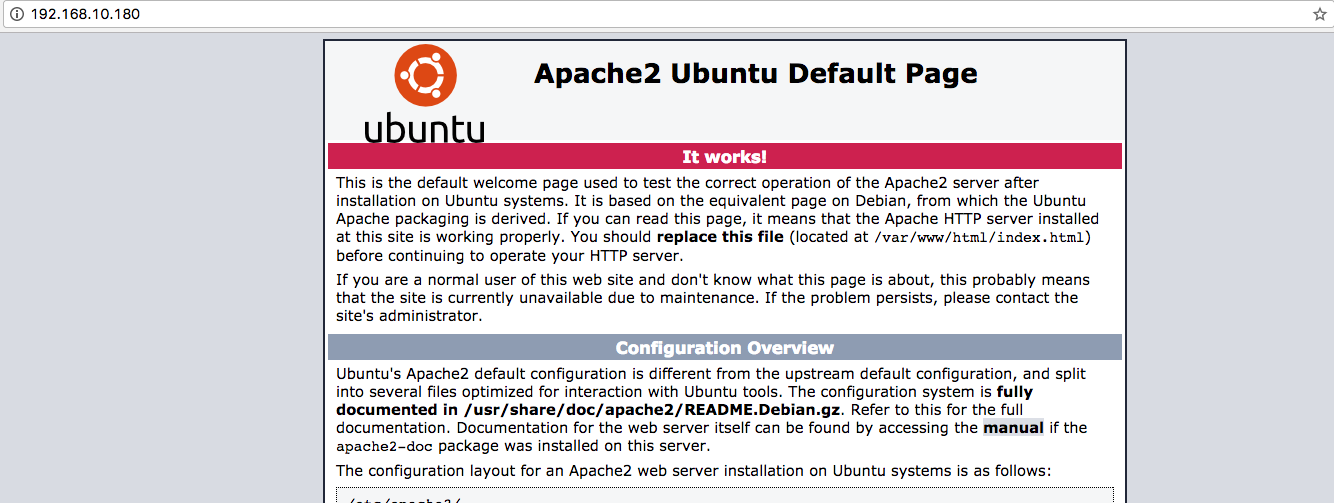
and finally let's see if PHP is correctly configured and running. Create a new file on the following directory:
and add the following line that will print out the PHP configuration on our browser
and that's it! Point your browser to http://YOUR_BROWSER__IP/index.php and you should see the PHP default config available on your system, similar to the screenshot below:
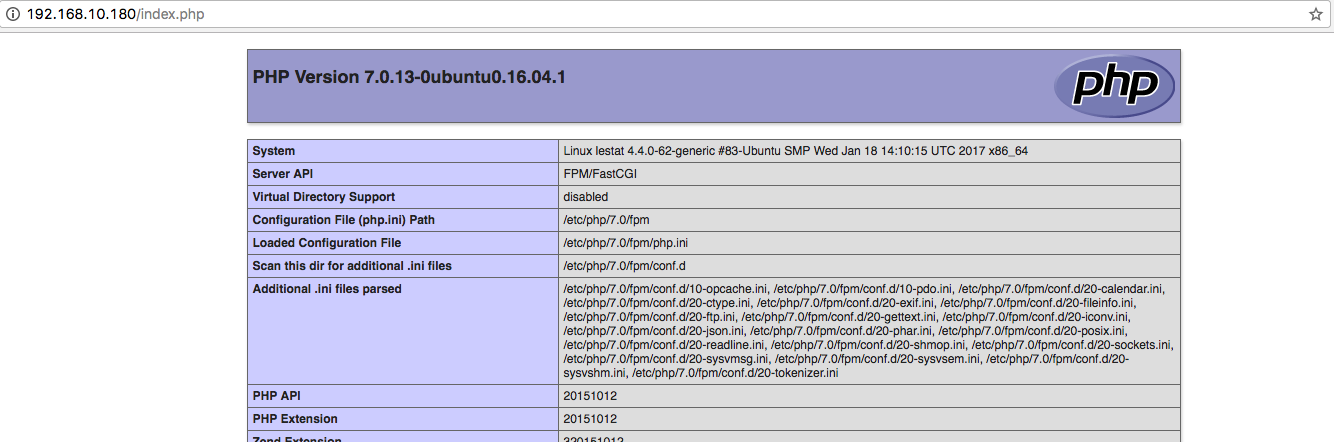
Hope it helps!
First we need to get the required PHP and Apache packages from the Ubuntu repository:
$sudo apt-get install php7.0-fpm apache2 libapache2-mod-fastcgithen we need to disable the worker that's enabled by default and switch to mpm_event:
$sudo a2dismod mpm_worker
$sudo a2enmod mpm_eventNow that we have enabled the event module, let's activate some required extra apache modules needed to run our apps like Drupal:
$sudo a2enmod alias rewrite fastcgi expires headers remoteip ssl actions $sudo nano /etc/apache2/conf-available/php-fpm.confin this file, paste following configuration directive:
<IfModule mod_fastcgi.c>
AddHandler php.fcgi .php
Action php.fcgi /php.fcgi
Alias /php.fcgi /usr/lib/cgi-bin/php.fcgi
FastCgiExternalServer /usr/lib/cgi-bin/php.fcgi -socket /run/php/php7.0-fpm.sock -pass-header Authorization -idle-timeout 3600
<Directory /usr/lib/cgi-bin>
Require all granted
</Directory>
</IfModule>Let's enable the above configuration:
$sudo a2enconf php-fpmand restart Apache:
$sudo service apache2 restartAlright, let's see if our new installation is working, if you open your browser and visit you server IP you should see the default Apache info page, for example go to http://YOUR_SERVER_IP/ and you'll get a similar screen as shown below:
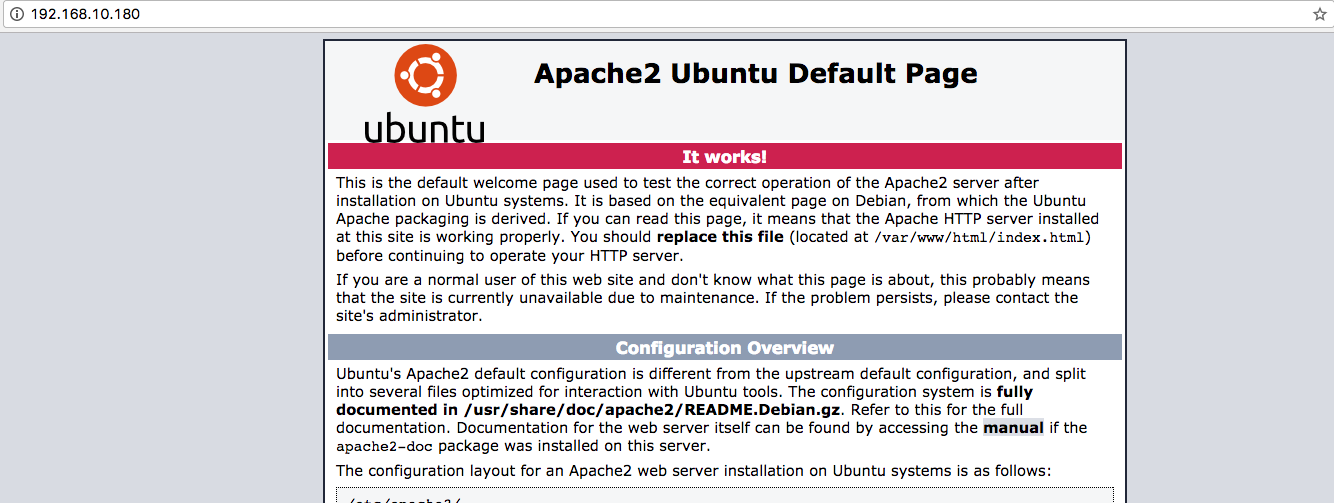
and finally let's see if PHP is correctly configured and running. Create a new file on the following directory:
$sudo nano /var/www/html/index.phpand add the following line that will print out the PHP configuration on our browser
<?php echo phpinfo();?>and that's it! Point your browser to http://YOUR_BROWSER__IP/index.php and you should see the PHP default config available on your system, similar to the screenshot below:
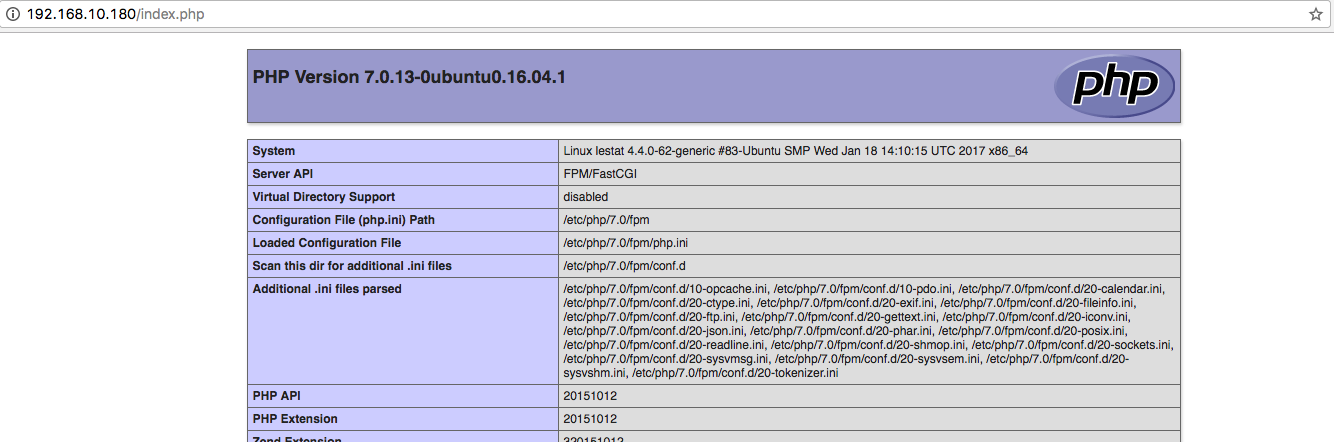
Hope it helps!

Comentarios
Publicar un comentario